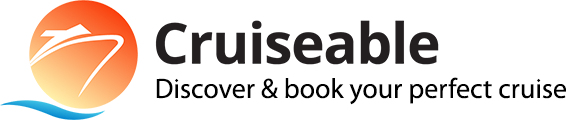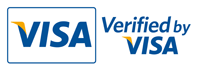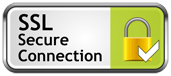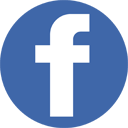You're super busy, we get it. So here's a scannable page that displays the top features of Cruiseable, all in one place.
Bliss Filters
1What it's for: Bliss Filters provide a way for you to fine-tune your cruise search results. Are you looking for a cruise that's family-friendly, or one that has terrific entertainment or dining? Use our Bliss Filters!
You'll find them at the top right of any page on our site or in the Cruiseable mobile app. (By the way, nobody else has this!) If you know the destination you want, a date range and how much you want to pay, you can set those three filters, too — they all work together!
How it works
- Bliss sliders: Move the sliders to the right if the item is more important to you and to the left if it's less important. On the left, you'll see updated results in real time. You can bookmark your Bliss results for later, or share them with friends and family.
- Other choices: You can use the other selections within our Filters — Destination, Price, Dates, Cruise line, Ship size, Departure port — to zero in on the cruise that's right for you. Call us at at 1-877-322-3773 or email us if you have any questions.
Compare cruises
How it works
- Browse interesting cruises: Use any of the filters in the top right navigation to conduct a search. When you see a cruise that looks interesting, click or tap the blue COMPARE button on the website or in the Cruiseable app (see Example A below) — you need at least two cruises to compare.
- Select specific cruises: You'll see your choices in the Compare Tray at the bottom of your browser window (see Example B). Now click the GO TO COMPARE button at the bottom right to be taken to the Compare page.
- Compare: You'll now see two or three cruises side by side (see Example C). Click the blue DATES & ROOM PRICES button to see different prices for each type of stateroom on a given sailing. Click the black DETAILS button to be taken to the full ship page.
Save items to your My Planner
How it works
- How to find them: Log in and click on your icon at the top right. Choose My Planner. The page is organized into two sections: articles at the top, photos at the bottom. This is a private page — no one can see your My Planner page except you!
Add a review or article
How it works
- Where to find it: When you log in, just click on your user icon at the top right of any page and you'll see a link to "Add review or article." Click it.
- And away you go! Just enter a headline, the text of your article or review, hit the Publish button and your contribution is live to the world on Cruiseable. Best of all, you can include any photo in the Cruiseable Image Library in your writeup. Want to rave about a great meal you had in a ship's restaurant? Why not include our photo of it in your write-up!
Need help?
What else do you want help with? Is anything here not clear? We'll be continually updating this page, so let us know!